How to get facebook to unblock your website or url
So you think your URL has been blocked from social media?
Or you’ve found out through a similar process as me above.
Firstly – we are going to need to get Facebook to confirm this, and then we will contact them and ask them to unblock our URL.
To confirm that your website is blocked, we are going to use a tool called the Facebook Debugger.
Using the Facebook URL Debugger Tool
Head over to the Debugger tool at https://developers.facebook.com/tools/debug/
Enter your website URL into the box and then click the ‘Debug’ button.

Or simply creating a post with your sites url will give you same result.
If your website has been blocked by Facebook, you will likely be faced with an error that looks something like:

If you don’t get this error, and the debugger runs as normal — then check your ‘Warnings That Should Be Fixed’ tab for an error that says “URL blocked”.
If you have neither error, then your website might not be blocked.
I was faced with the error: “We can’t review this website because the content doesn’t meet our Community Standards. If you think this is a mistake, please let us know”.
Step 1- Submitting a report to Facebook
Facebook is notoriously difficult to contact.
They don’t accept normal emails like most businesses do and instead they require you to submit bug reports or support messages.
So in order to get your URL unblocked, you are going to need to get in touch with them in as many ways as possible.
Note that on the error message above there is a link to inform Facebook that you think this is a mistake.

This seems like the next logical step, so click that link and fill out the form.
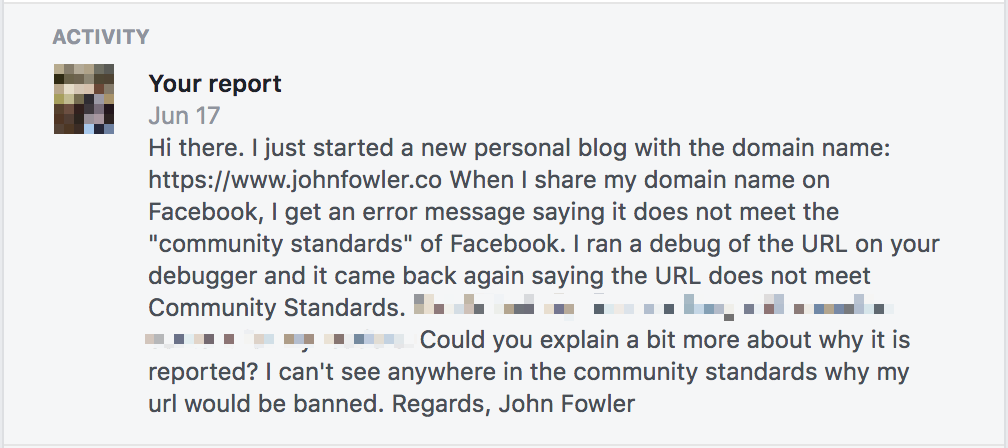
But it’s a step in the right direction.
I went on to fill this same form in about 3 times over the duration of my block.
You can also get a couple of friends to submit the same form complaining that they can’t share your sites content on Facebook.
In this position – anything you can do to get their attention helps.
Step 2 - Report a Problem to Facebook
Another step you can take to get Facebook to eventually notice you — is to report your block as a ‘problem’.
To Report a Problem, click on the Help Center button in the top right corner of Facebook.
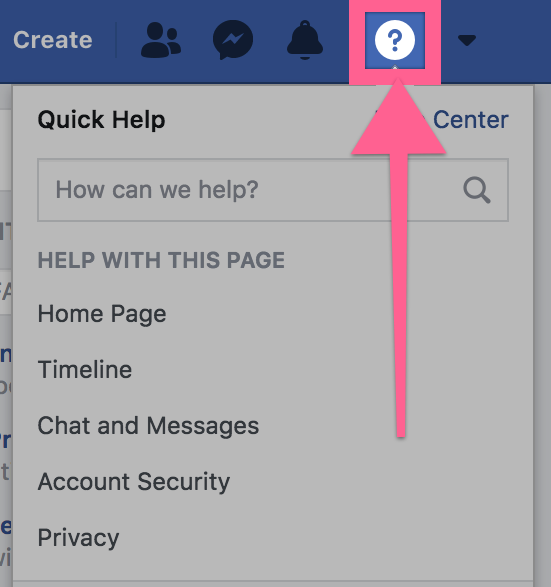
Then select Report a Problem from the list.
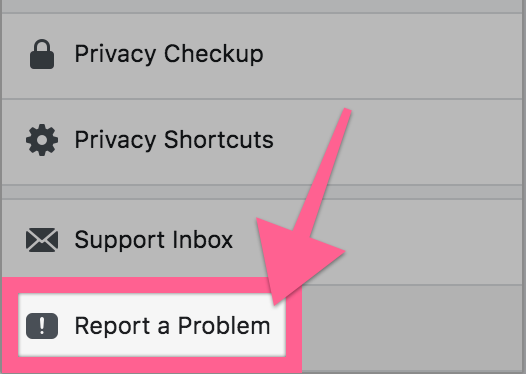
From the pop up screen, select Something Isn’t Working
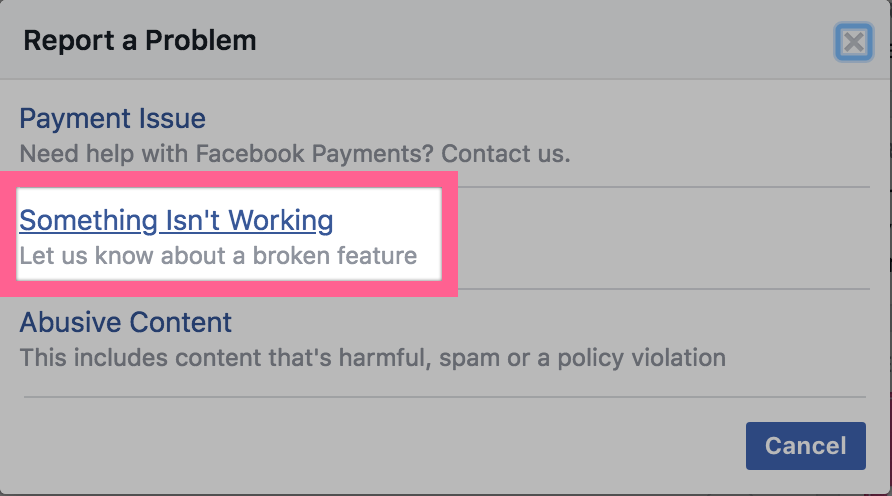
Now fill in the form to file a problem report about your blocked URL with Facebook.
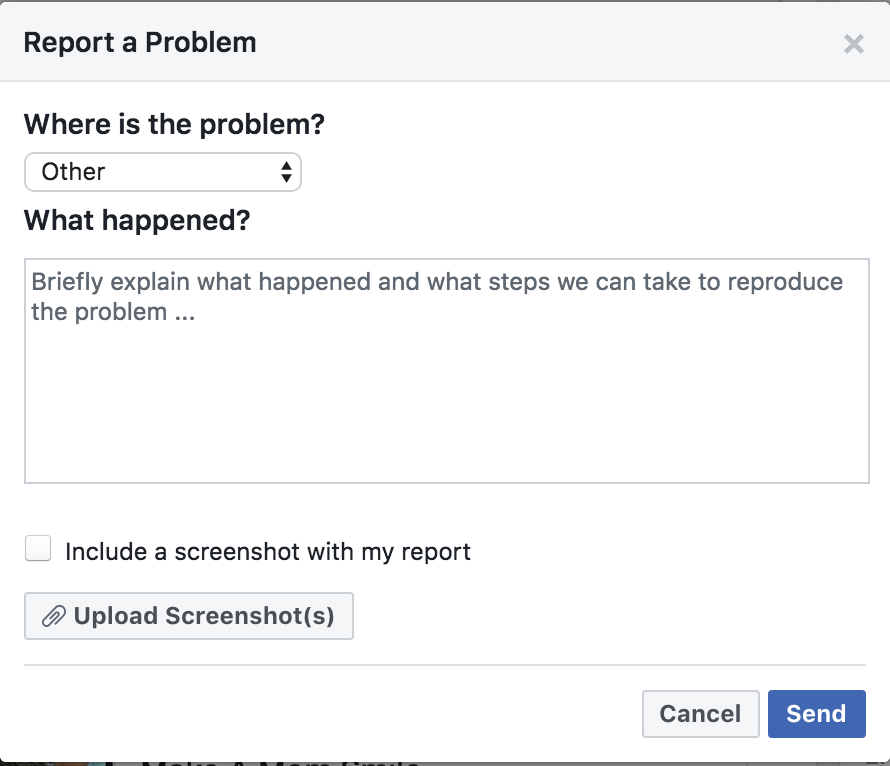
Please note that Facebook can take a long time to respond to these reports — if you are lucky enough to get a response.
This is not a concrete method of contacting Facebook, but it could help motivate them to unlock your website.
Step 3 - Speak to Facebook’s Ad Department
Now… this is something I haven’t read anywhere else and I think it’s the most effective method of them all.
The thought came to me while I was racking my brains thinking of the best way to get Facebook to listen to me.
Think about it logically.
If you want to get a businesses’ attention, you want to hit them where it hurts (which is usually where they make money).
In Facebook’s case, we all know how they make money…
Businesses buy ads. Facebook makes money.
So I thought that if I contact Facebook Ads Business support instead of acting like a general user, then they should take me more seriously.
And I was right.
Here’s how to contact Facebook Support as a business.
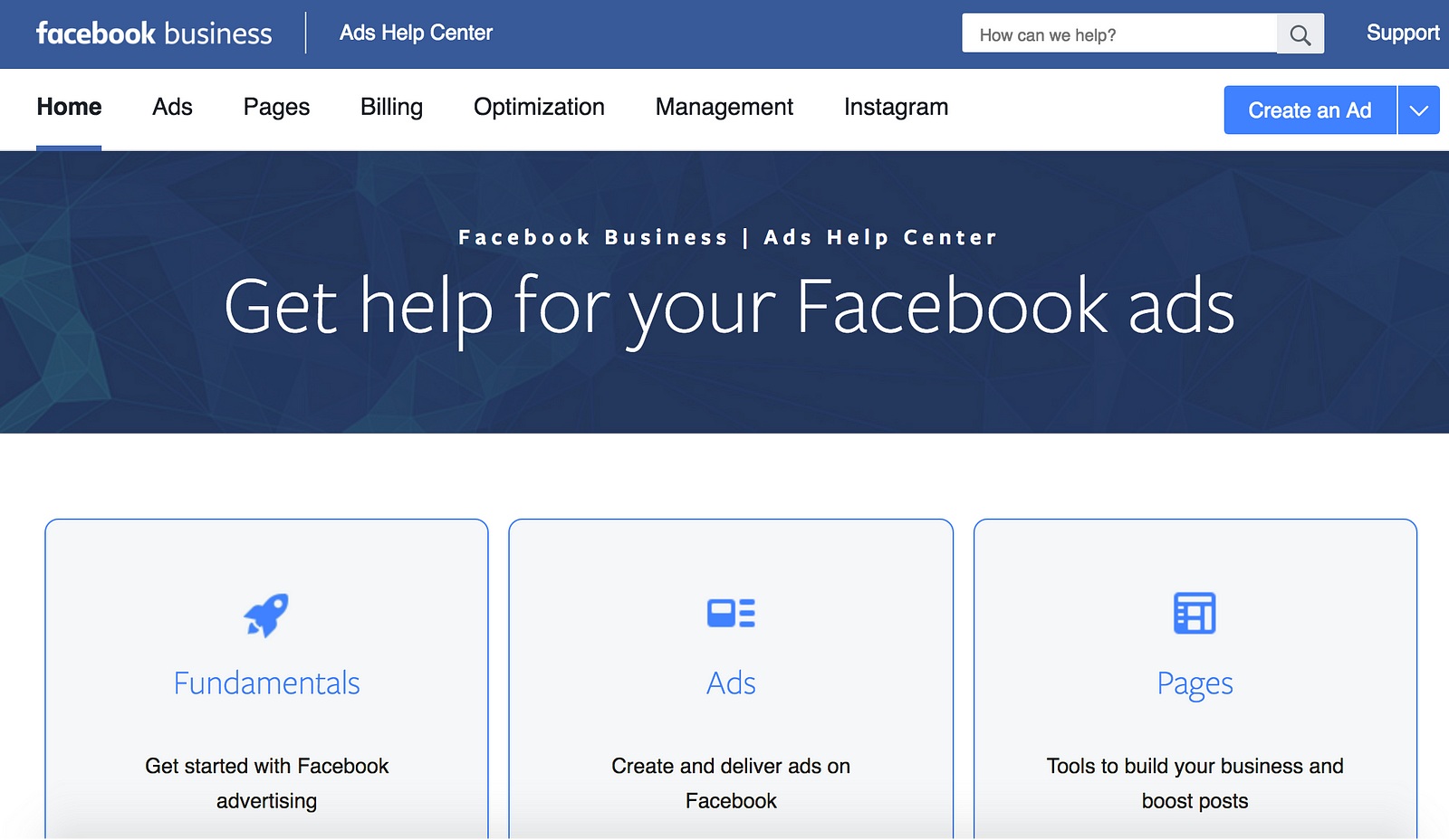
Note that for this to work, you must have an Ads Manager account.
If you don’t have one – use the link to download the app and create one now.
Sign in with your facebook details after installation
click the Get Started button
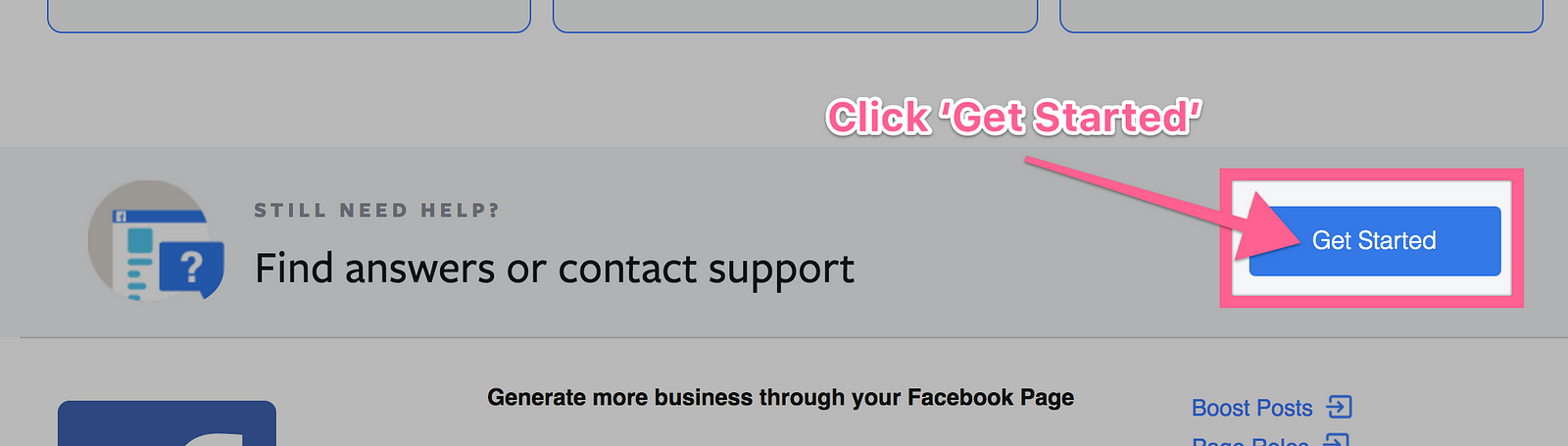
Select settings
Click on Report a ProblemClick Something isn't working
Add the screenshot you took earlier and describe your problem and click send.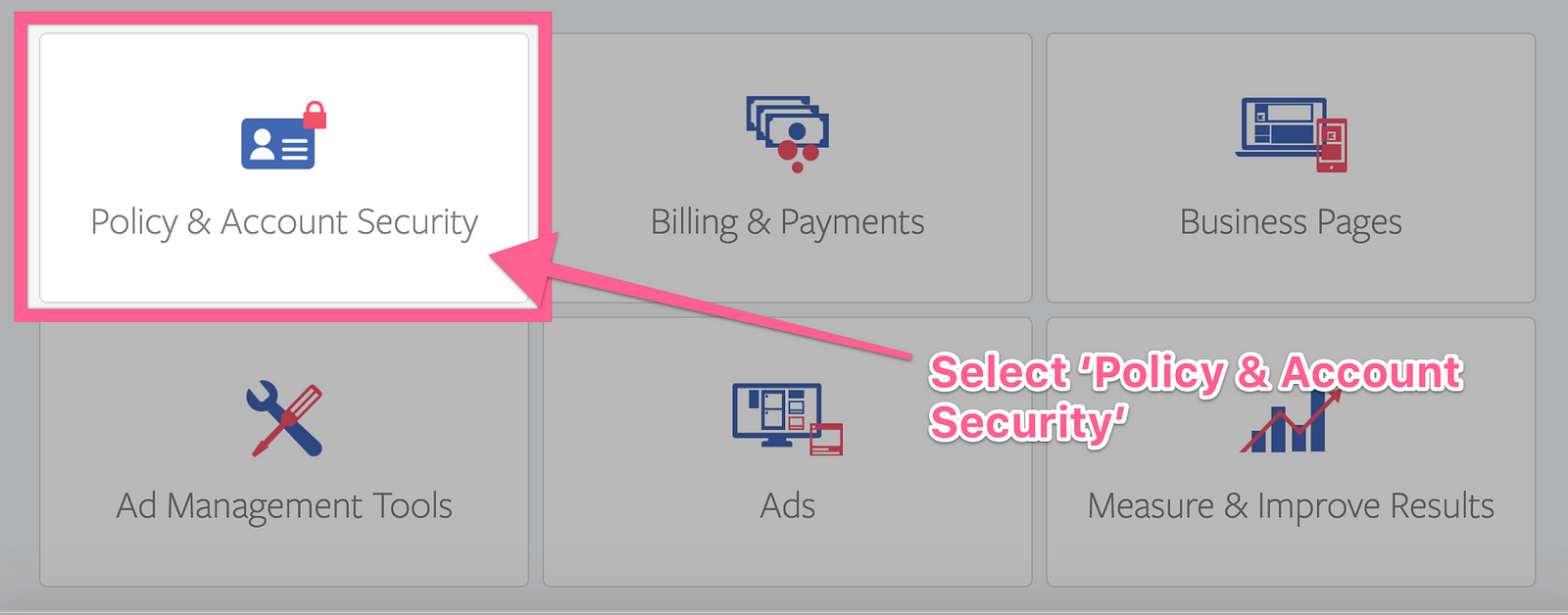
So Facebook don’t actually have an option for what we want to do.
But this is where we start to make some progress!
Scroll down on the next page and choose ‘Chat with a representative’.
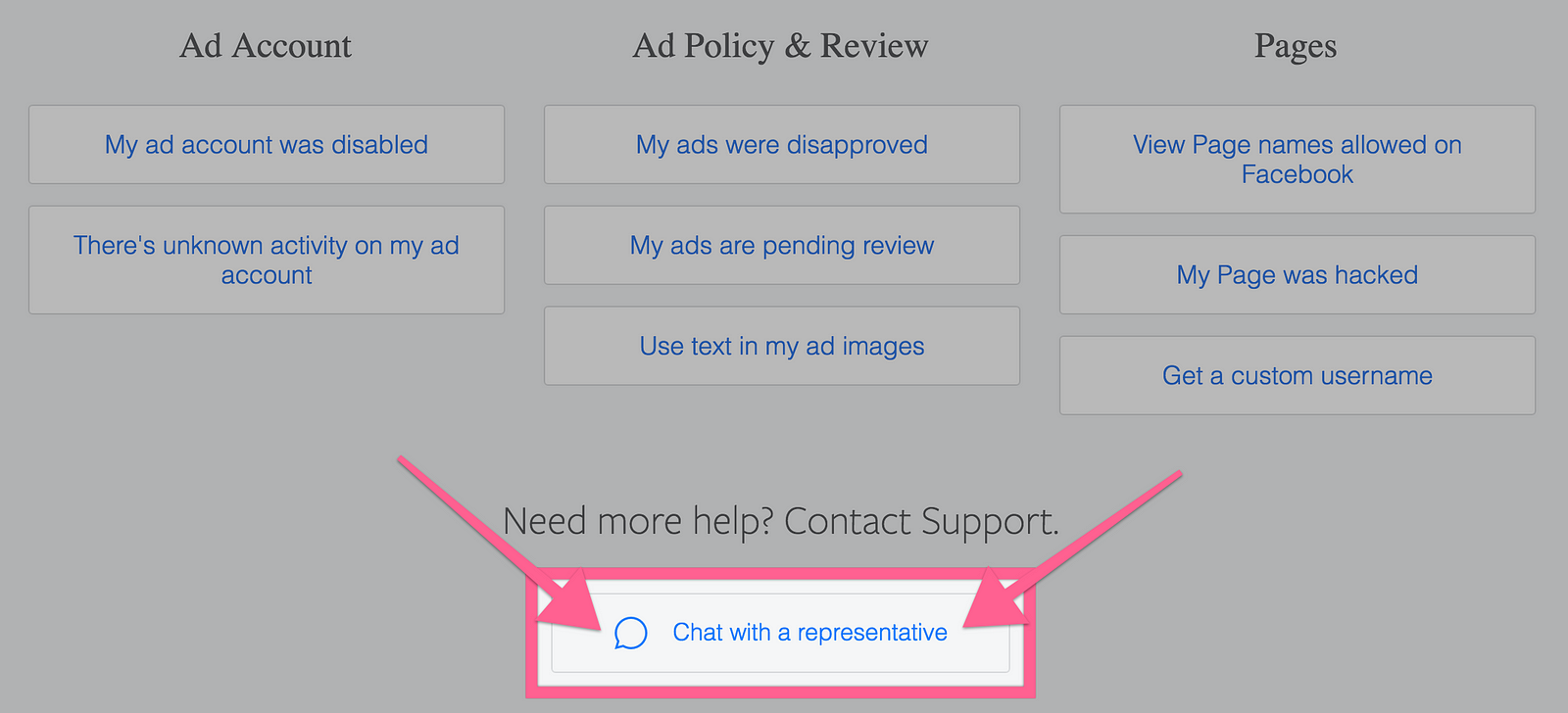
Live chat?!
They don’t give that option to standard Facebook users!
This will open a basic form that you can use to describe your problem.
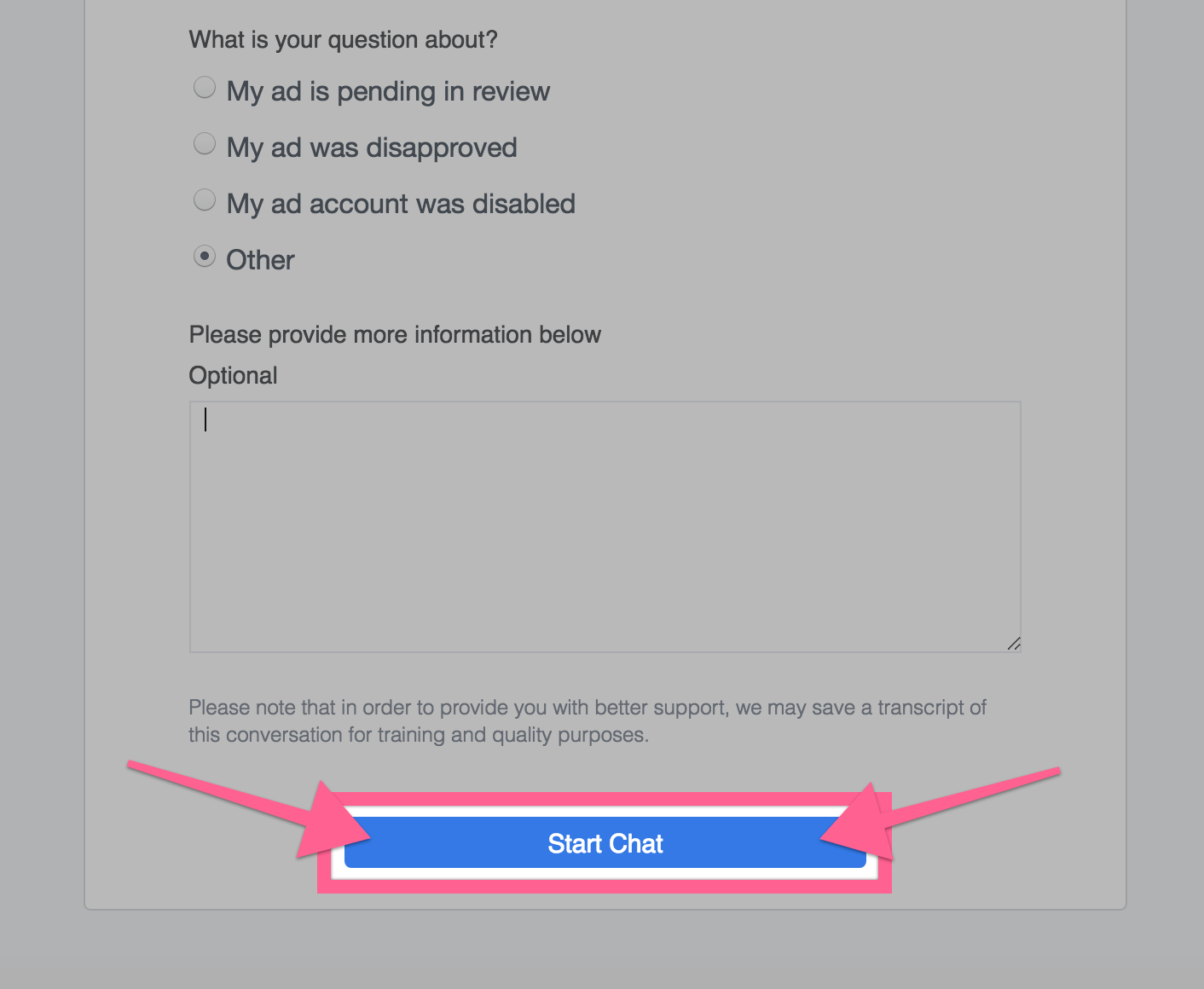
Fill in all the details and then click ‘Start Chat’.
This will open a familiar Messenger chat window with a Facebook agent.
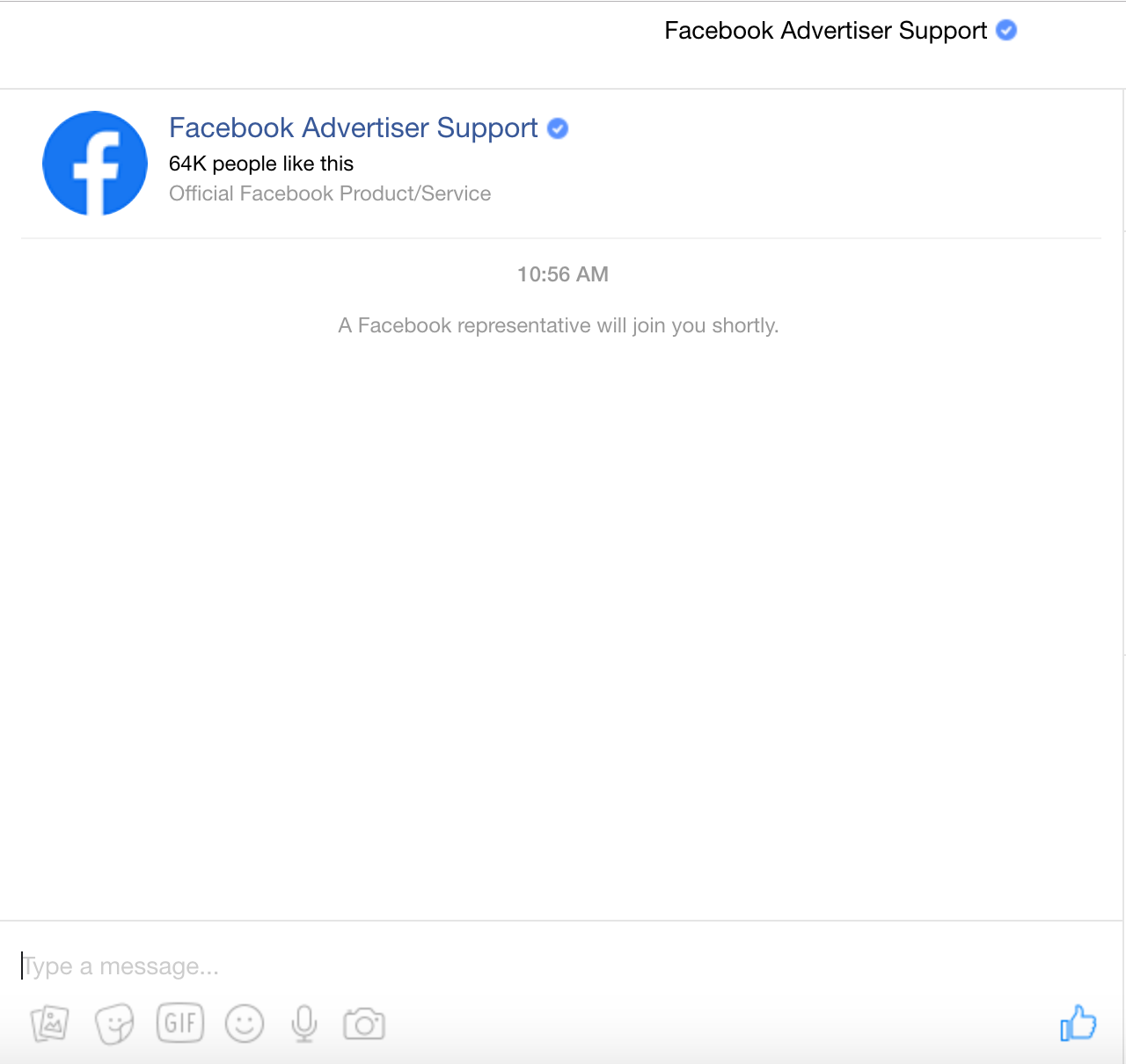
After a few seconds they will get in touch and you can have a live chat about your website block.
Great right!?
For added effect I threw in a few comments about really wanting to run some Ads, but I can’t because my URL is blocked.
Here’s how my conversation went.
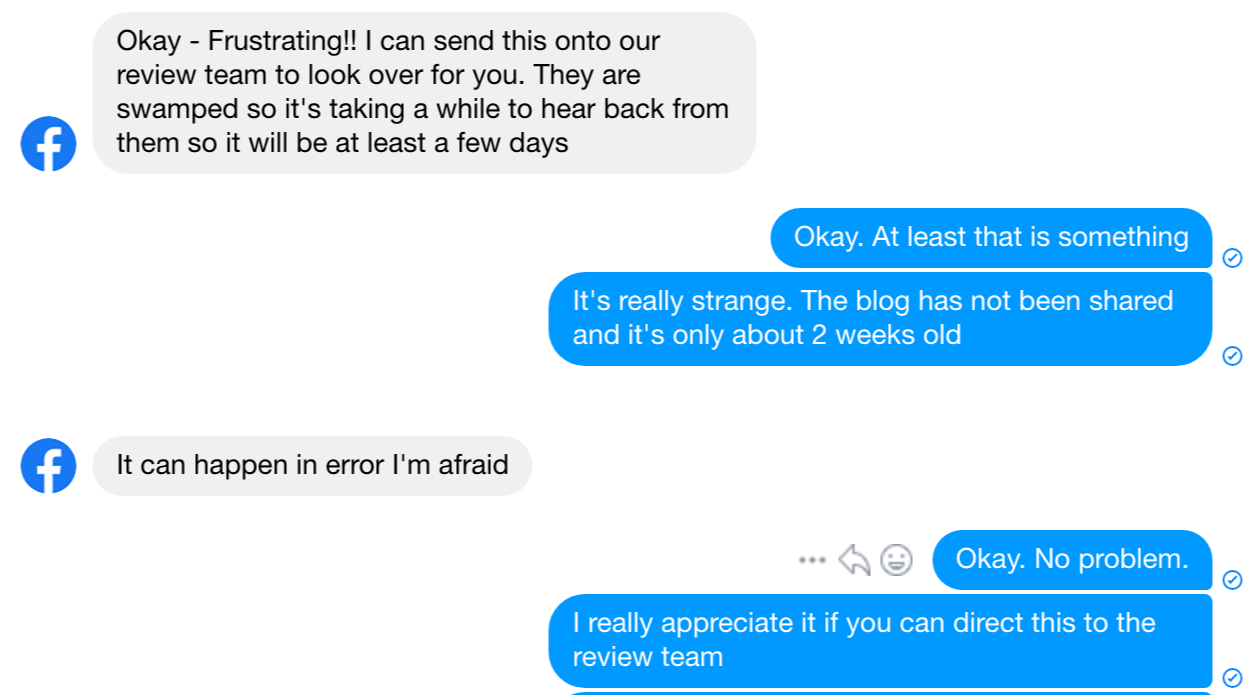
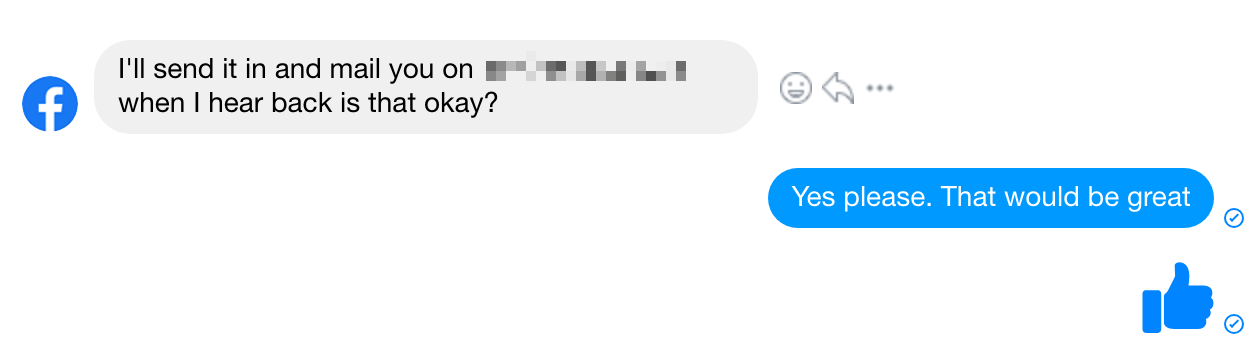
So this is the method that ended up working for me.
This live chat agent followed up with the review team and dropped me a personal email a few weeks later to let me know my domain was unblocked.
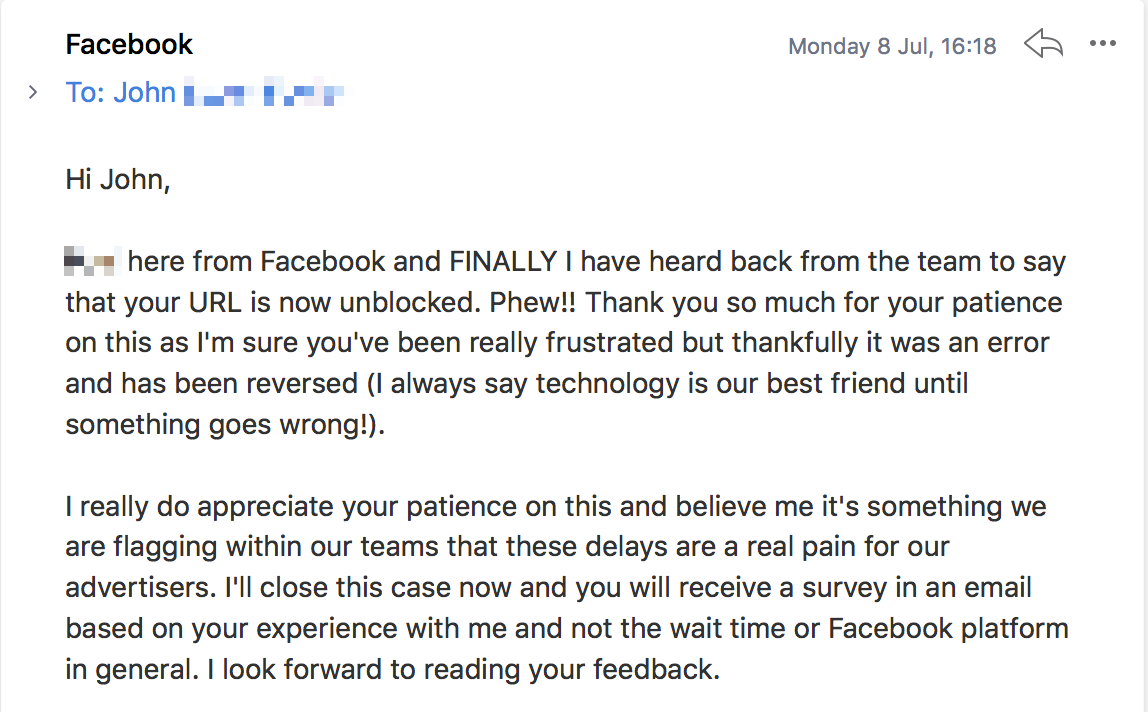
So that proves it… if you want to get in touch with Facebook — do it as a business, not a general user.
But note that I still needed to follow the previous steps for this to work.
I had to file a report first, in order for this chat agent to follow up with the review team.
Speaking to them via live chat just helped speed the process up.
So what happens now?
The message above is the last correspondence I have had with Facebook.
But that’s all I really needed.
And far more than I expected!
They admitted that it was just an error and I hadn’t done anything wrong to get blocked.
All in all, it took just over 2 weeks to get my website unlocked.
But it was worth the wait.
Life on Facebook is pretty good right now.
I was finally able to link my blog URL to my Page.

More importantly my URL is now shareable on Facebook.
I’ve tested it in Groups, Pages and on my Newsfeed.
So it looks like everything is back to normal!
I will leave you with a few quick tips that helped me:
- Facebook might not let you know that you are unblocked, so keep checking the Debugger tool for any changes
- Try using a URL shortener if you really need to link someone to your website. I had some luck with Tiny URL, but it didn’t always work
- Be patient. It took three weeks for my block to be lifted, so don’t expect it right away
Use a service to unblock your website for you
If you’ve tried all the above steps and you still haven’t got your url unblocked by Facebook, then you might want to use an unblocking service.
Services like Unblock My Website guarantee that they will unblock your website – or you get your money back.
There are a few of these services around, but my favorite is Unblock My Website.
This service usually costs $1000+ per blocked URL.
The thing I like about them most is that they guarantee your website will be unblocked.
I spent weeks waiting for Facebook to respond to me, but I could have used this service and saved myself all that time and effort.
2021 Update: Other things to try
So recently a few readers have been saying in the WordPress comments on this article that the Facebook Ads chat option above is not showing for them (even though it still shows for me).
I did some quick research into this and it turns out that Facebook only shows the chat option to certain users and there’s no general rule as to who they display it to.
So I have done some digging around for you and I’ve found a few other options that you might want to try that could work for you.
Have a try of the options below and let me know in the comments if it gets your website unblocked on Facebook.
- Try this direct messenger link for the Facebook Ad Support Team and ask them to release your URL from being blocked on Facebook
Remember that if your website has been blocked for genuine reasons that violate Facebook’s terms of service, then the support team will not be able to unblock your website. - Message Facebook through the Facebook For Business page on Facebook.
This could be another option for you if none of the above options have worked so far. Again, they will not be able to help you if you’re website is genuinely blocked. But they might be able to help unblock your URL if it has been blocked by mistake like mine was. Since I posted my recommendation for this service, I have had literally hundreds of emails saying it worked for them and finally got their site unblocked from Facebook and Instagram after months and months of trying.
As mentioned above, this service has a 100% guarantee that they will unblock your website from Facebook or Instagram – or they will give you your money back.
Now it’s over to you
Has your website been blocked by Facebook? Drop a comment below and let us know about it.
Has this post helped you in some way? I would really appreciate a share.











